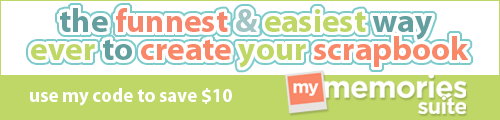I am wishing all the creative moms, who visit my blog, a happy belated Mother’s Day! Moms, did you get any surprises? I am curious what my blog visitors got for their mom and/or how they made their mom’s day special? Do tell me in the comment section of this blog post about your Mother’s Day. I finally took some time off to do creative things with my Freebies, because it was Mother’s Day and I wanted to create something special for my mom. I have new Freebies for you this week. Here’s the link for everyone to download photobox Freebies: http://www.mymemories.com/store/share_the_memories_kit_3
This is what I had created with these Freebies for my mom; mom can place these photo boxes on her working table. The colors aren’t how they were supposed to be, because my dad’s printer is almost out of ink, but mom loved my gifts.
This is actually how the colors are supposed to look like; I received this sample from Liz.
Photobox Tutorial
1. Download template file and install it into your software. If you don’t have your My Memories Suite scrapbooking software yet, use my discount code STMMMS35043 for $10 off your purchase at http://www.mymemories.com/ . You will be paying only $29.97 with this code for this cool software plus you will receive a $10 coupon which comes with the software and you can download lots of free kits at http://www.mymemories.com/ which are replaced by new ones from time to time, so you will never get bored working with this software.
2. Double click on the icon of your My Memories Suite software and choose for the option ‘Create Album From Designer Template’. Choose a template and then click on ‘Next’, then again on ‘Next’ and then on ‘Finish’. So your album has opened now. Now click on ‘Insert’ from the Menu bar and then click on ‘Add Page...’. Choose for blank page. Now you have a blank page. Click on the ‘Embellishment’ tab, then click on ‘Add’. A window will open and you can type in ‘photobox’ in your search box and hit the Enter key. From here you can choose the elements you want to work with and apply it on your page. Click on the ‘Photo’ tab from your ‘Contol Panel’, then click on box, then double click on the box and insert your picture. You can right click and lock your photobox layout if you like to bring changes to your picture.
3. When you’re done creating your layout, print it out, fold it and glue it into a photo box and you’re done!!!
I also gifted mom a cuff bracelet with a locket, in which I had inserted my mom and dad’s picture.
I had packed my bracelet in a little gift bag with a flower card on it, which I had created with the Freebies from my previous posts. I think that my little bag with my flower card on it looks cute. I had attached the flower card with a stapler and then glued the circle on top of the staple.
What do you guys think of the gifts I have created for my mom with Freebies from My Memories Suite? You only have to fold and glue to create your own little bag, flower card and photo boxes. So don’t forget to save the Freebies if you don’t have time yet to create fun things with them.
I also had picked a flower for my mom from our garden.;)
At the moment, I am busy preparing for my test presentation of my thesis. If it goes well I can give a presentation for the big day. So I am very busy at the moment and I am feeling a bit overwhelmed, because I still have to work on my report. Do pray for me that my presentations go well and wish me best of luck!;)